Tutor FAQs
If your question isn’t included here, feel free to Contact Us!
How do I start tutoring with TutorUp?
We only work with certified teachers in the United States, with classroom experience. If this doesn’t describe you, please don’t apply.
1. Create a TutorUp Account
Go to our: Tutor Application and follow the steps to create an account. We only accept applications from certified teachers in the U.S. with classroom experience.
2. Schedule an Interview
Before we match you with a student, we need to make sure you’re a good fit to tutor online with us. We conduct a ZOOM interview with each prospective tutor prior to them becoming an active tutor on TutorUp.com.
3. Pass a Background Check
The quality of our tutors is paramount and, as such, we conduct a thorough background check on each tutor that applies to tutor with TutorUp. We cover the cost of the background check and you will be notified when the background check comes back. All you have to do is answer a few questions from our background check partner “Checkr.”
4. Sign the Tutor Agreement Terms of Service
Every tutor needs to read and agree to the Tutoring Terms of Service. This is an online document that you sign electronically.
5. Create Your Profile
Once you have been cleared to tutor with us, you’ll have your own Dashboard on our platform where you can add a bio, add your photo, set your schedule, add how you would like to be paid, and a few other details. Once this step is complete, your profile will be visible to parents looking for a tutor.
6. Accept Your First Student
When your profile is live, your profile will be visible to parents who are looking for a tutor. The parents search for a grade level and subject, and when your profile shows up as a potential match, they have the option to select you as a prospective tutor.
With that request, parents can include a short note on what specifically they are looking for and their ideal time to tutor. It might read “My son is struggling with division. Can you help him?” and that would include “Mondays -5PM”. You can accept that student, or, if you think you’re not a good fit, you can decline that opportunity.
Declined opportunities get moved into a secondary selection process where we offer the opportunity to other matching tutors. Those tutors can accept the proposed opportunity and the parent decides which tutor they want to move forward with.
7. Schedule Your First Session
Only tutors can schedule sessions. Parents may request a day/time, but the session is not actually scheduled with a meeting invite until the tutor schedules it. Once you have accepted a student, you will see their details in your Dashboard under “Students”. From here, you can message the parent, and schedule sessions with that student.
A ZOOM link is generated when you schedule a session, and it shows up on your dashboard and also gets sent to the parent.
Important: To receive payment for tutoring sessions through TutorUp, you need to schedule the session using our system and that session needs to take place on our platform, using our ZOOM partnership account.
Do not use a generic ZOOM session, or Google Meet, Skype, GoTo or any other platform.
8. Submit A Session Recap
Once you’ve completed a tutoring session, you’ll see a notification in your dashboard that there is a recap due. You get paid by TutorUp and not the parent. To receive payment, you must submit a brief recap of what was covered in that session, using our platform. Submitting the recap is what triggers payment.
The recap is posted to the parent’s Dashboard. In the recap, include what you and the student did in the session, perhaps noting where the student struggled, what they did well, and how they can improve in the future. Always keep in mind, parents have the ability to share this recap with a classroom teacher, a grandparent, or anyone else they wish, so other people might see this.
Each tutoring session is also video recorded in ZOOM, and a written transcript of the session is also provided.
Note: Recaps must be a minimum of 100 characters. You cannot submit the recap with fewer characters. There is a counter under the recap text area that shows you the number of characters as you type.
9. Your Payment
Upon submitting the recap, we will calculate the payout for that session. Our system generates a transaction which you can see on your dashboard and is based on a $30 per hour rate. Payment is initiated upon submitting the recap, but it may take a few days for the funds to be visible in your bank account, depending on your bank.
Is it just online tutoring or do tutors also conduct in-person tutoring?
Parents indicate when they would like tutoring sessions to occur, and based on your availability, you schedule sessions at your mutual convenience. Parents can request but cannot actually schedule. Tutors and students meet in a virtual environment one-on-one, using our ZOOM platform, share notes and documents, and anything else they would be able to do in person.
Any questions, call 615-475-5790
What equipment do I need to conduct online sessions?
While it is technically possible to host a ZOOM session from a mobile device (tablet or phone) we strongly urge that our tutors conduct their sessions using a laptop or a desktop computer.
Here are the minimum technical requirements for someone to join a ZOOM session, as suggested by ZOOM:
System requirements:
-
- An internet connection – broadband wired or wireless (3G or 4G/LTE)
- Speakers and a microphone – built-in, USB plug-in, or wireless Bluetooth
- A webcam or HD webcam – built-in, USB plug-in, or an HD cam or HD camcorder with a video-capture card
- Virtual camera software for use with broadcasting software like OBS or IP cameras
- For macOS, Zoom client 5.1.1 or higher is required.
Supported operating systems:
-
- macOS X with macOS X (10.10) or later
- Windows 11, Windows 10, Windows 8 or 8.1, Windows 7
- Note: Devices running Windows 10 must run Windows 10 Home, Pro, or Enterprise. S Mode is not supported.
- Ubuntu 12.04 or higher, Mint 17.1 or higher, Red Hat Enterprise Linux 8.0 or higher, Oracle Linux 8.0 or higher, CentOS 8 or higher, Fedora 21 or higher, OpenSUSE 13.2 or higher, ArchLinux (64-bit only)
Processor and RAM requirements:
-
- Minimum Processor: Single-core 1Ghz or higher
- Recommended Processor: Dual-core 2Ghz or higher (Intel i3/i5/i7 or AMD equivalent)
- Recommended RAM: 4 Gb
Bandwidth requirements:
-
- For 1:1 video calling: For high-quality video: 600kbps (up/down), For 720p HD video: 1.2Mbps (up/down), For 1080p HD video: 3.8Mbps/3.0Mbps (up/down)
- For group video calling: For high-quality video: 1.0 Mbps/600kbps (up/down), For 720p HD video: 2.6Mbps/1.8Mbps (up/down), For 1080p HD video: 3.8Mbps/3.0Mbps (up/down)
- For screen sharing only (no video thumbnail): 50-75kbps, For screen sharing with video thumbnail: 50-150kbps
Please note that these requirements are subject to change and it’s always a good idea to check the official ZOOM support page for the most up-to-date information.
Tips for your tutoring sessions
It is up to tutors to schedule tutoring sessions. Parents can request days/times, but a session is not technically “scheduled” until the tutor schedules it. Once you’re sure you have the equipment and internet access you need, there’s nothing more you need to supply. TutorUp manages hosting of all tutoring sessions on our ZOOM platform, and invitations with links to the sessions are automated when you schedule a session with your student.
Your meeting link will be on your Dashboard and will also get sent to the parent.
- Make sure the lighting in your room is good, and that you are not backlit. That puts your face in shadow.
- Close the door, turn off music or TVs, or otherwise be sure to block out background noise. Silence your phone.
- Feel free to use headphones with a microphone, if you have them.
- Be sure to have gathered all of the materials you’ll need for the session.
- Please be sure to be dressed appropriately. You don’t have to dress up, but you’re providing a professional service, and you want to make sure you’re making a good impression.
Do I have to add a photo of myself?
Yes. Our parents have overwhelmingly said they want to see who will be working with their child. We think this is a fair request.
NOTE: Your profile will not be visible to parents until you add a photo of yourself.
TIPS FOR A GREAT PHOTO
- Make sure it’s just you in the photo. No group shots, just you please!
- Ultra close-ups, distance shots, or full-height body photos don’t work well. Basically, mid-chest and head works best.
- There’s not a size requirement, but photos work best when they are square, not rectangular.
- Make sure the photo is not too dark or too bright.
- Casual and candid is fine! We don’t need a professional headshot. Just make sure it’s appropriate. This goes for tutoring sessions also.
- Smile!
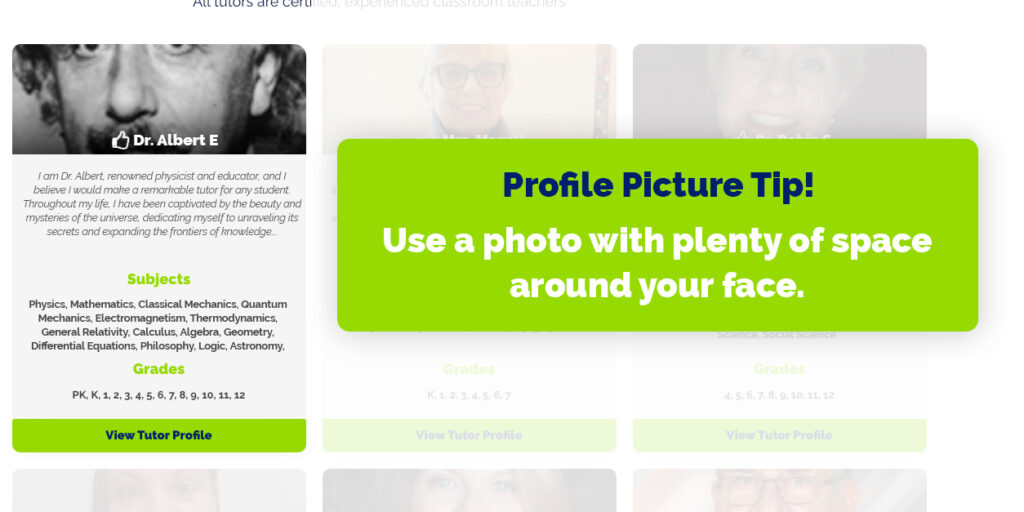
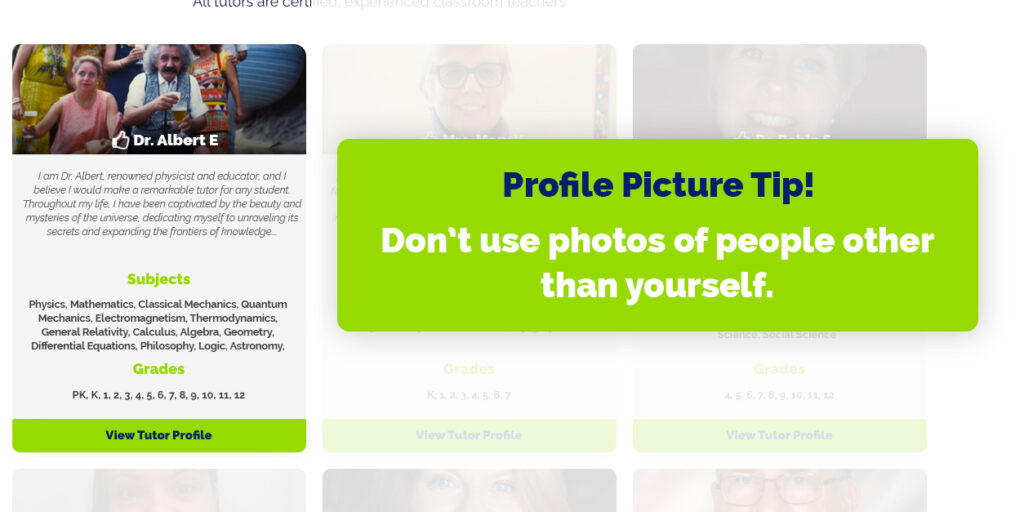
Do I follow a specific curriculum?
No, we leave the education up to the educators. The reason all of our tutors are certified, experienced classroom teachers is because they make the best tutors. Each individual student needs different things from a tutor and an experienced teacher knows how to evaluate a student’s specific needs. We don’t promote any lessons or curriculum. We promote individualized support for students who may be struggling with a specific subject or concept.
Do I need a ZOOM account?
No, when you create your TutorUp.com account, we handle that for you. Each session you schedule provides you and the parent with a call-in link on ZOOM. All you need to do is to log in to your TutorUp.com account to join a tutoring session. The link that you get in your calendar invite as well as in your Tutoring Dashboard automatically connects you using our custom TutorUp ZOOM account.
Are the sessions recorded?
By default, all sessions are recorded in ZOOM when they begin. If a parent requests not to record the session, the tutor has the ability to stop recording. All parties attending the session will receive a notification that “Recording Has Stopped”.
It is important to note that while the tutor can stop the recording, only the parent can request to stop the recording. A tutor should not stop the recording unless requested to do so by the parent. Recordings are viewable on the parent’s dashboard, and on the tutor’s dashboard. In addition, a written transcript of each session is also provided by ZOOM.
How do payments work?
When you create your account, you will be asked to add a bank account where you would like payments to be sent. Each payment is based on submitting a recap and payments are sent after every completed, recapped session.
Recaps are tied to scheduled sessions. It is important that you schedule sessions using our scheduler and conduct sessions using our ZOOM partner platform. Otherwise, you will not be able to submit a recap, thus no payment can be sent.
Will I have multiple students?
That’s up to your availability. Our platform was built with management in mind. It’s easy to manage multiple students and schedule sessions with them. You select the time and our system handles the rest.
How do I promote my page?
Your tutor profile page has a unique URL and you can share this link with whomever you want. Parents will need to sign up with us in order to purchase time and conduct tutoring sessions with you.
What if I am not a good fit for a student?
That’s totally fine. If you have already accepted the student, and you’ve started working with them, please reach out to us at support@tutorup.com and let us know. We can find an alternate tutor for that student.
If you have not already accepted this student, you can simply decline the request and that student will be matched with a different tutor, using our alternate matching process. There is no “algorithm” on the back end that tracks if you declined someone or not. So if you don’t think you’re a good fit, it won’t affect your ability to be matched with other students.
What if I want to stop tutoring?
You can cancel your account at any time, or if you want to take a break, simply update your schedule so it shows no days available. Then you can come back any time and update your availability.
Be sure to let us know, so we can inform the parents you have worked with, and pair them with other tutors.
Is there training?
If you find that you need help, we’re always happy to assist. Just reach out to us at support@tutorup.com or call 615-475-5790 and someone from our team will help you.